HOW TO SHOOT PROFESSIONAL-QUALITY RENTAL PHOTOS WITH YOUR IPHONE
High-quality photos are essential for attracting guests to your short-term rental property. With the SnapSnapSnap photo app, rental managers and hosts can effortlessly capture professional-grade images using just an iPhone. This guide will walk you through how to use SnapSnapSnap to create eye-catching visuals that highlight your property’s best features.
Before you get started, it’s essential to prepare your property for the shoot. If you haven't done that yet, don't worry! We have tips to help you get your short-term rental camera-ready. SnapSnapSnap is specifically designed for property photography, utilizing HDR bracketing to automatically capture multiple exposure levels in each shot. This ensures you achieve well-lit, balanced photos with crisp lighting that beautifully showcases both the interior and exterior, all without the hassle of manual adjustments.
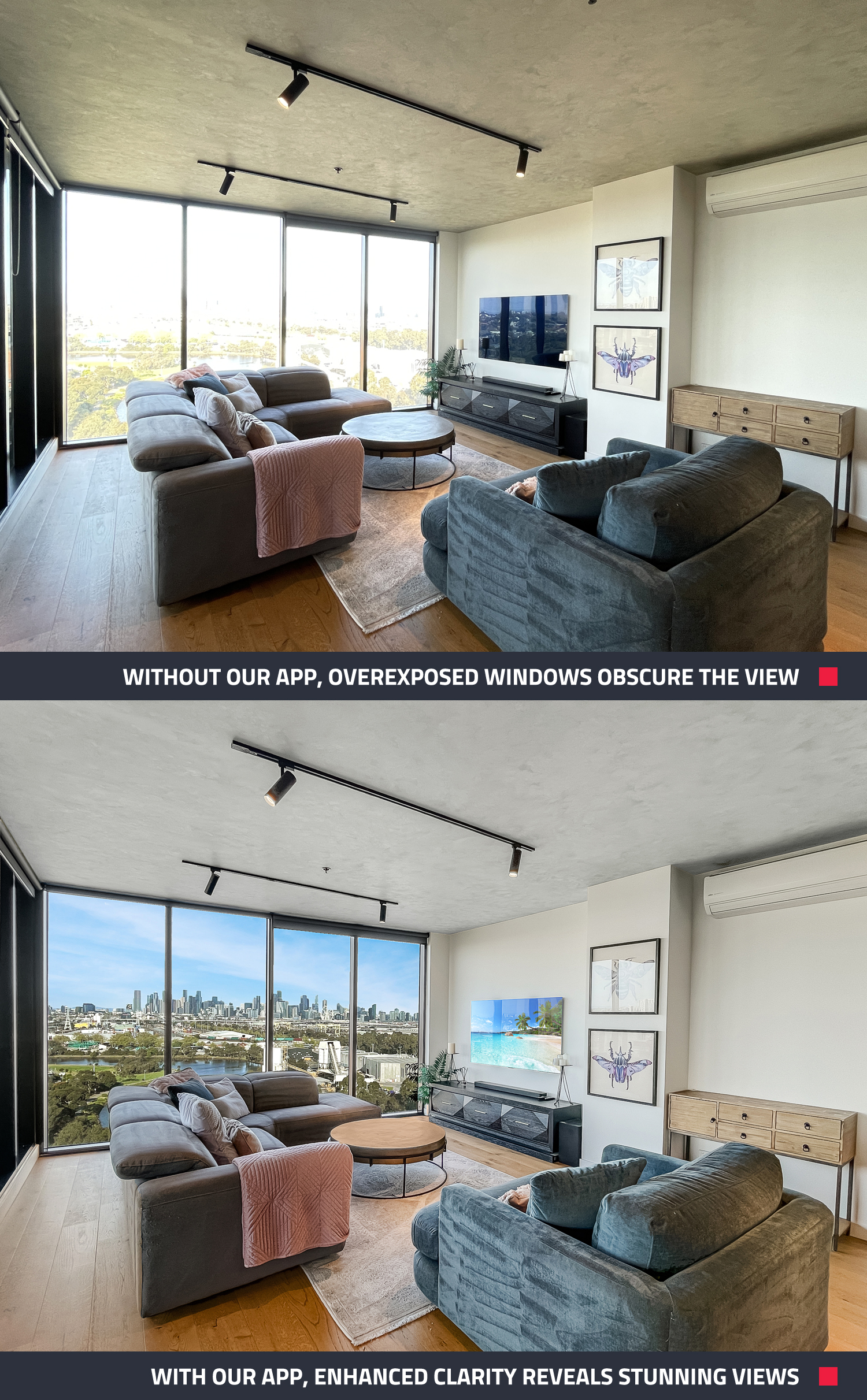
Find out how to achieve professional-quality results with your iPhone now!
Step 1: Setting Up SnapSnapSnap for Your Shoot
- Download the SnapSnapSnap App: If you haven’t already, download the app from the App Store and sign in to your BoxBrownie.com account. New users can easily sign up within the app. For best results, use an iPhone 11 or later—its wide-angle lens is essential for capturing high-quality real estate photos.
- Top Up Your Account: Save time during the shoot by adding credit to your BoxBrownie.com account beforehand.
- Start a New Shoot: Tap the red plus button, name your shoot (using the property’s address), and click "Add New Shoot" to begin.
Step 2: Shooting Professional Rental Photos with SnapSnapSnap
With SnapSnapSnap, you can turn your iPhone into a powerful tool for capturing professional-quality photos. Follow these tips for best results:
1. Stabilize Your Phone: Stability is key to capturing high-quality images. If you're shooting without a tripod, tuck your elbows into your torso for added steadiness. This will help reduce blurriness and ensure a clear shot. For sharper images you can use a tripod.
Pro Tip: If using handheld mode, ensure the app is set to Balance Capture Mode. This mode has a capture time of around 5 seconds, so it’s important not to disturb the phone while it takes the photo.

2. Shoot at Shoulder Level: Always shoot at shoulder level to create a natural perspective that feels inviting. This height allows potential guests to visualize themselves in the space more easily and helps avoid distortion often seen when shooting from above or below. Aim to have the camera at about the height of a person’s shoulders, typically around 4 feet.
3. Hold Your Phone Horizontally: Horizontal shots capture more of the room, providing a wider view that showcases the space better than vertical shots.
4. Take Multiple Shots: Don’t be afraid to take several shots from different angles to give you options when selecting and editing the final photos.
5. Capture Key Areas: As you move through the property, capture each room methodically to ensure you don’t miss any important features. Be sure to photograph the main living areas, kitchen, bedrooms, bathrooms, and outdoor spaces. Aim to shoot each area from various angles to see what showcases the space best.
6. Stand in the Right Spot and Capture Wide Angles: For the best views, stand in corners of rooms or doorways to capture the full depth and width of the space. This technique will help create a sense of flow and openness in your images. In smaller rooms, shooting from the entrance can make the space appear larger.
7. Mind Your Composition: Keep your frame clean and clutter-free by removing distractions and focusing on the property’s best features. Poorly composed photos can appear unbalanced and unpolished.
To enhance your composition, use the Rule of Thirds: imagine your shot divided into a grid of nine equal parts. Position key elements at the intersections of the grid lines to create a compelling and well-balanced image, as the eye is naturally drawn to these areas.
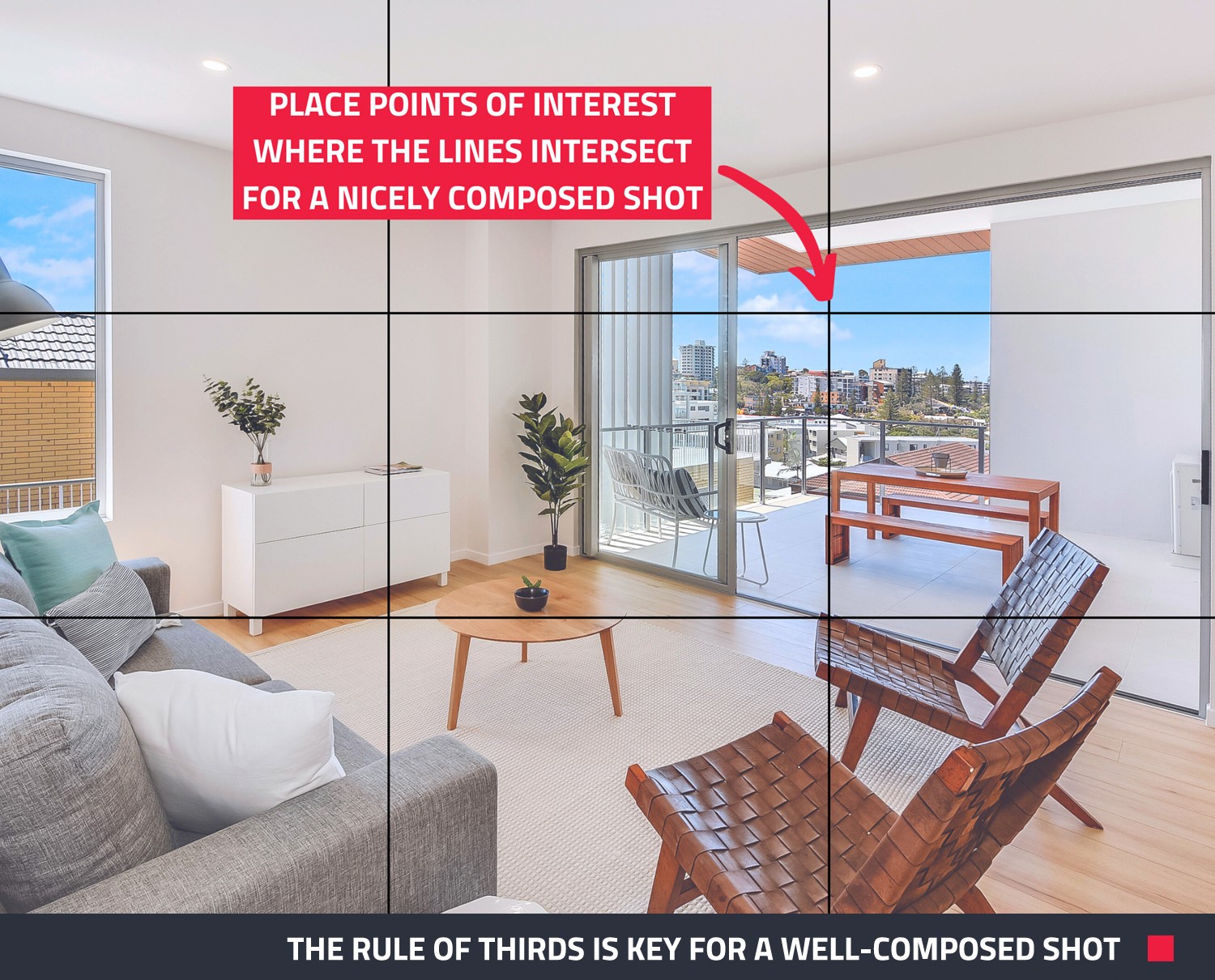 |
| Make sure you aim the camera so points of interest, such as a beautiful view or architectural feature, are placed where the grid lines intersect. |
8. Shoot at the Right Time of Day: Natural light is best for photography. Aim to shoot during the golden hour (early morning or late afternoon) for soft, flattering light. Overcast days are also ideal as they provide even, diffused lighting that reduces harsh shadows and highlights.
9. Maximize Your Exterior Shots: Generally, you'll need to hold your phone higher, around 5 feet, for external shots. For exterior photos, position yourself with the sun behind you to ensure even lighting. If you must shoot directly into the sun, use your hand to shield the lens and prevent glare. Don't worry about your hand being visible; we digitally remove it as part of our Image Enhancement and Day to Dusk editing.
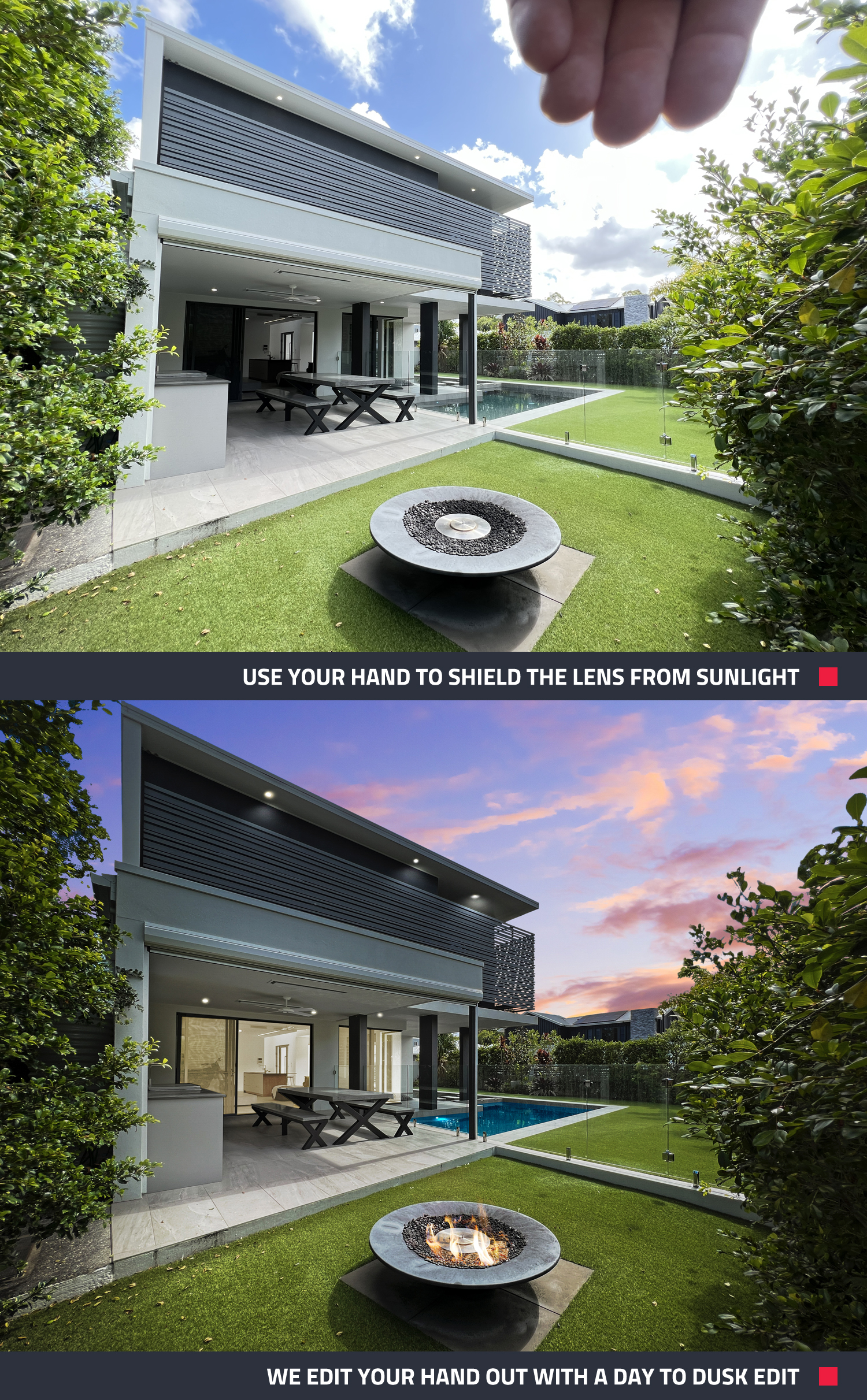
10. Highlight Unique Features: If your rental has standout features, like a fireplace or beautiful views, make sure to focus on these details with close-up shots.
11. Skip Digital Zoom: Avoid digital zoom, which can reduce the quality of your images. Instead, move closer to your subject.
12. Document Seasonal Changes: Capture photos of your rental in different seasons to showcase how it looks year-round, which can appeal to guests booking for different times of the year.
Step 3: Submitting Your Photos for Editing
After capturing your photos, SnapSnapSnap makes it easy to submit them for professional editing directly through the app.
1. Review Your Shots: Once you’ve finished shooting, review your images in the app. Delete any unwanted shots to streamline the editing process.
2. Select Your Edits
You can choose from:
- Image Enhancement (24-Hour Turnaround): Polish all your shots with our 17-step process that includes enhancing brightness, color balance, and much more
- Day to Dusk (24-Hour Turnaround): Transform daytime exterior shots into beautiful twilight photos that draw attention.
- Item Removal & Virtual Clean (24-Hour Turnaround): Unwanted objects, such as clutter, can be digitally removed from your photos.
- Virtual Staging (48-Hour Turnaround): Add photorealistic furniture and decor to rooms to help guests envision the space.
3. Complete Your Order: After selecting your edits, finalize your order in the app. Within 24 to 48 hours, you’ll receive professionally edited photos that are ready to showcase your rental property.
Pro Tips: Using Edits to Elevate Your Property Marketing Strategy
Here’s how you can use our edits to make your rental property shine and attract more bookings:
1. Always Enhance for Professional Quality
Ensure every photo undergoes our US$1.60 Image Enhancement to give it a polished, professional look. This essential step improves brightness, color balance, and clarity, making your photos stand out and grab attention in any listing.
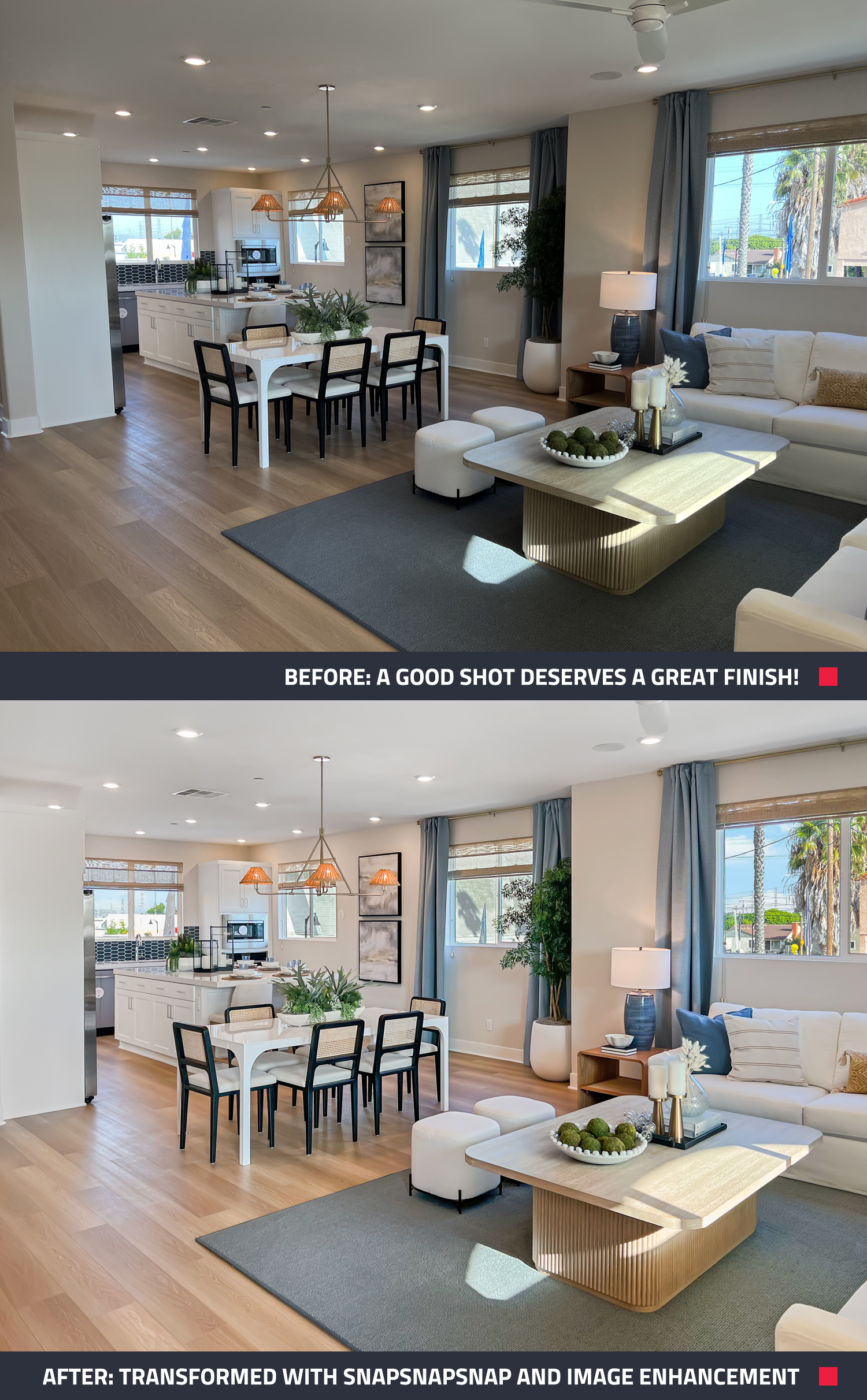
2. Create a Striking Hero Image with Day to Dusk
The Day to Dusk edit is perfect for transforming any daytime shot into a stunning twilight scene. This can serve as the ultimate hero image for your listing, with a warm, inviting dusk sky that attracts potential guests as soon as they see the property.
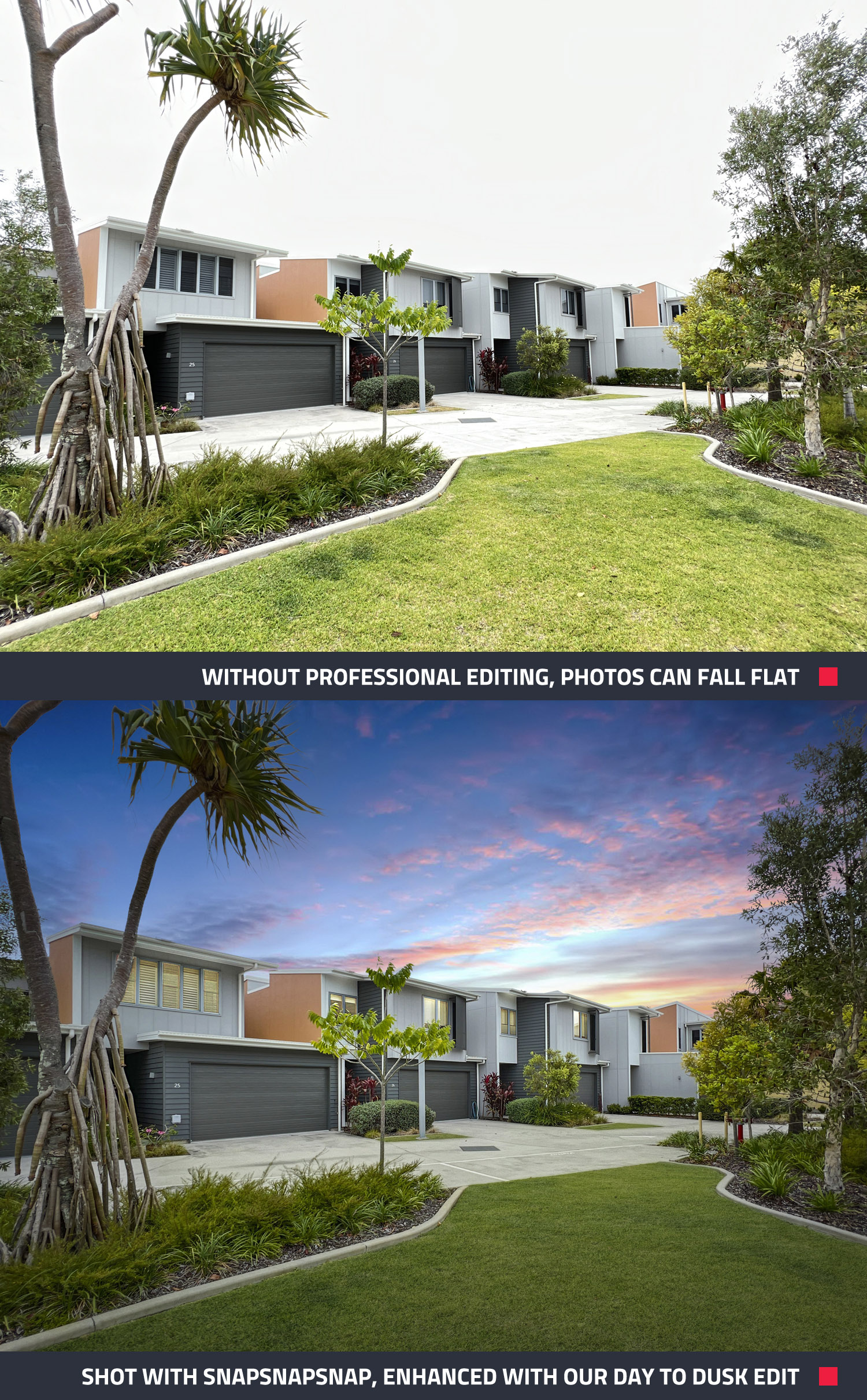
3. Remove Unwanted Items for a True-to-Life Look
If you capture something that shouldn’t be in the photo—like appliances or furniture that are no longer there—our Item Removal & Virtual Clean service can seamlessly clean up the image. This ensures your photos accurately reflect the rental, preventing any surprises for guests and keeping your listing professional and inviting.
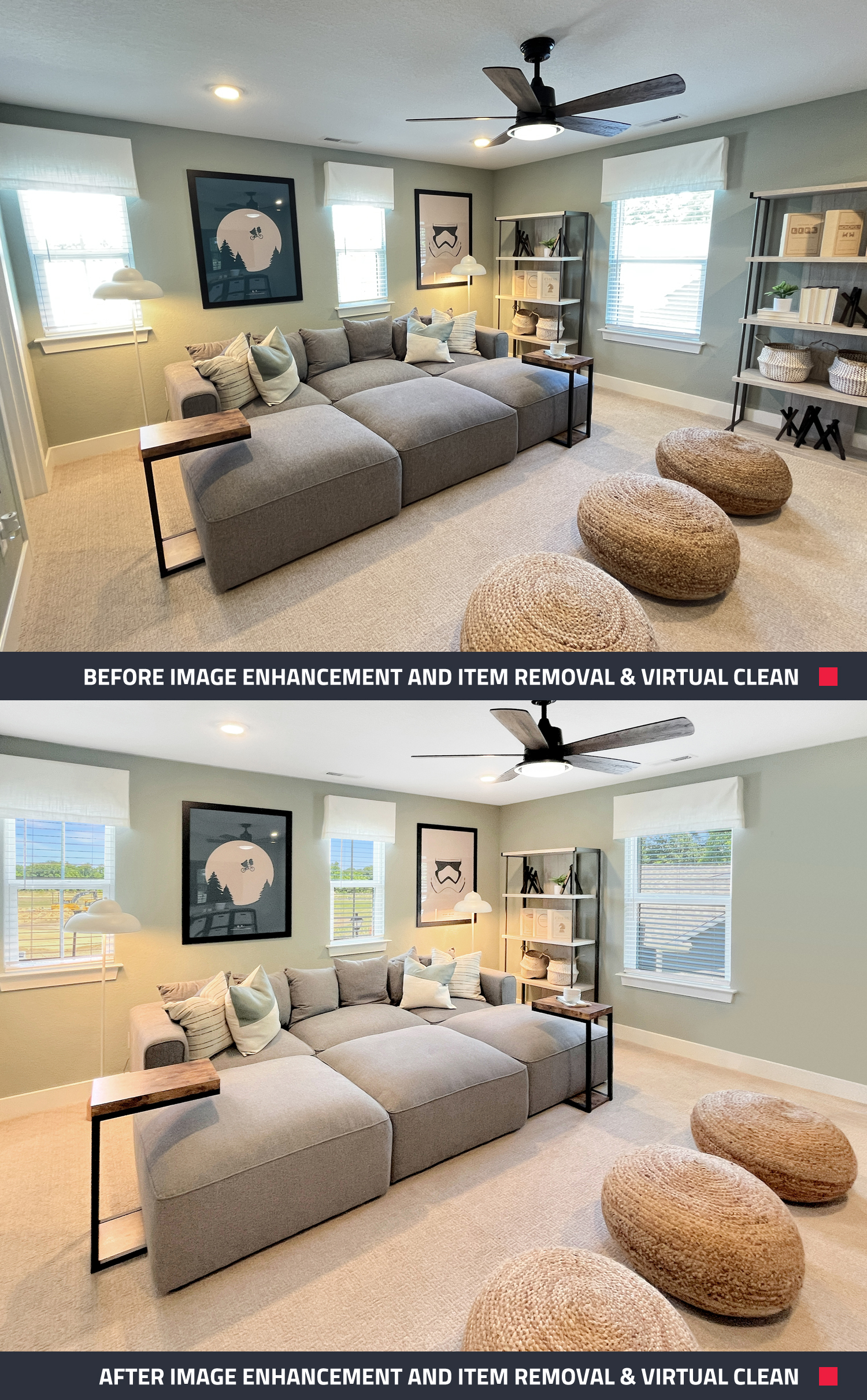 |
| Our Image Enhancement sharpens images, while our Item Removal & Virtual Clean keeps your photos up to date when items, like the second bookcase shown above, have been moved from your short-term rental. No need for a reshoot—simply send the image in for editing, and we’ll ensure your photos reflect the current layout. |
4. Add Warm, Inviting Touches with Virtual Staging
Pressed for time or missing a few key details in your photos? Use our Virtual Staging service to add those finishing touches, like a vase of flowers or a bowl of fruit, to make your space feel more inviting. We have eight popular interior styles to choose from!
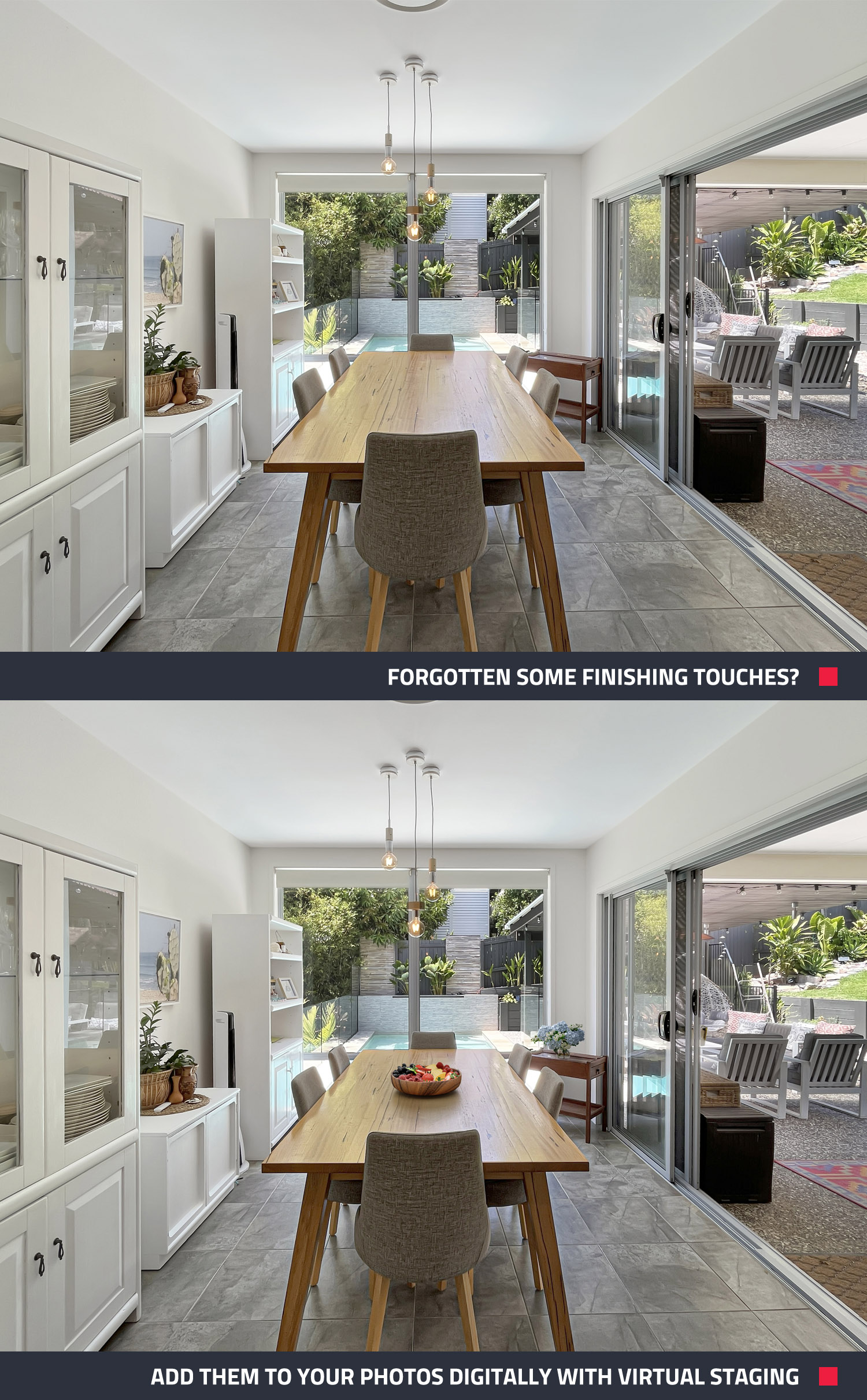 |
| A fruit bowl and vase of flowers have been added using Virtual Staging. |
Maximize Your Listing’s Appeal with SnapSnapSnap
By following these simple tips and using SnapSnapSnap, you can create stunning, professional-grade photos of your short-term rental that will capture attention and help boost your bookings. Whether it’s using natural light, shooting from the right angles, or submitting your images for professional editing, SnapSnapSnap ensures your property is always presented in the best light.
RELATED ARTICLES

Struggling to convey your property vision or the potential of a new listing? Sometimes showcasing what a property could become is the difference between making a sale or just missing out on closing the deal. In this blog, we take a look at the power of a Virtual Renovation and just how effective it can be when showcasing a property to a potential buyer.
READ MORE
Agents across the globe swear by the power of Virtual Staging, but many don't realize they can shoot these images with their own smartphone. This post walks you through just how easy it is, so you'll never be deprived of this phenomenal marketing tool.
READ MORE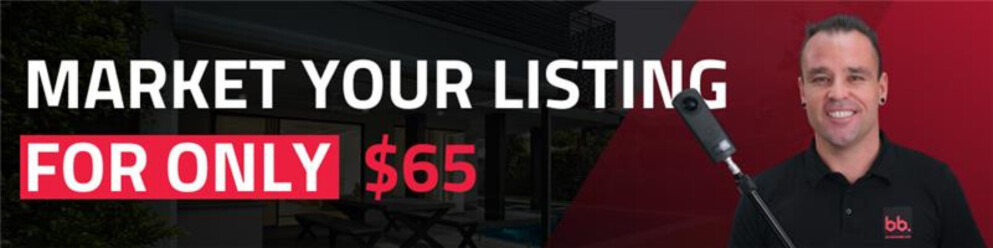
Create professional property listings affordably with high-quality photos, aerial images, virtual tours, and floor plans — all achievable for under $65!
READ MORE
Ready to sell faster and easier than ever before? Discover five budget-friendly steps for crafting compelling listings that attract attention, cash in on maximum value, and set the property apart in the market.
READ MORE
Go behind the scenes with us as Julia Mortimer describes how she embarked on a mission to empower real estate professionals to leverage their smartphones effectively for stunning listing photos and an enhanced online presence.
READ MORE
Harness the power of technology and add a dynamic layer to your marketing with these 5 tips that will not only save you time, build your brand, and generate new leads but will also sell your listings faster.
READ MORE